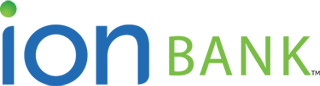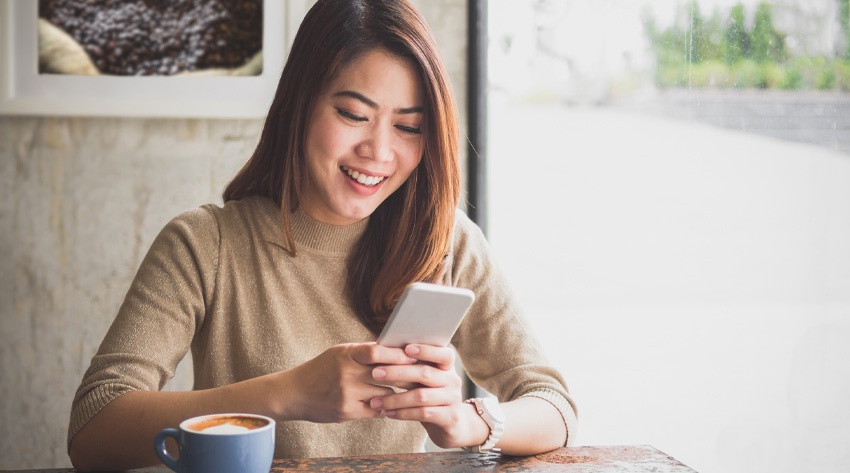
Ion Bank in the palm of your hand.
Access Online Banking and Bill Pay anytime, anywhere from your smartphone, iPad or Kindle with Mobile Banking. Skip extra trips to the bank and use the Ion Bank Mobile app to check your account balances, latest transactions, schedule and edit bill payments or find the nearest ATM or branch location.
Mobile Banking also gives you the flexibility to manage and monitor your Debit MasterCard® account to help prevent fraud. If you notice suspicious activity, simply freeze your debit card from the app! Also receive alerts, set spending limits and geographic restrictions.
Mobile Check Deposit allows you to make secure deposits into your account right from your phone or tablet. Using the app, take a picture of your check and follow a few easy steps to make a deposit from the comfort of your home, office or anywhere on the go.
Mobile Banking is convenient, safe and keeps your information protected. Download the Ion Bank Mobile app from the Apple or Google Play store today!
Mobile Check Deposit Instructions
Easy steps to deposit a check using our Mobile App:
- Sign the back of the check “For deposit only Ion Bank Mobile (and your account number)”. Example “For deposit only Ion Bank Mobile 0500123456”.
- Log onto iMobile with your Online Banking credentials.
- Select Deposit a Check from the Menu.
- Select the Deposit account from the available dropdown list.
- Carefully enter the check amount to ensure it matches the amount on the check.
- You will be prompted to take an image of the front and back of the check.
- Once the front and back images are taken successfully, select Make Deposit.
- You will receive a message “Your check has been deposited”.
- Should your deposit be rejected for any reason the bank will send you an email notification.
Common Error and Exception Messages:
- Cannot read check – Please retake the photo.
- Could not find endorsement or improperly endorsed– Sign the check and retake photo.
- Check already submitted – we cannot accept it again.
- Poor lighting or contrast detected – Please retake the photo in a well-lit area.
- Cannot read the numbers on the bottom of check – refocus and retake photo.
- Submitted 2 images of front of check – retake both front and back of check.
- Amount entered does not match amount detected – re-enter amount and retake photo
Photo Tips
- Take the photo of the check in a well-lit area.
- Flatten folded or crumpled checks before taking photos.
- Keep the check within the view finder of your camera when taking an image of the check and make sure the numbers at the bottom of the check are readable.
- Make sure all corners are visible and the check image is not blurry.
For questions about iMobile Check Deposit, contact our Customer Consultants at 203.729.4442.